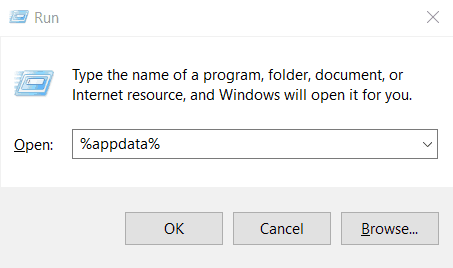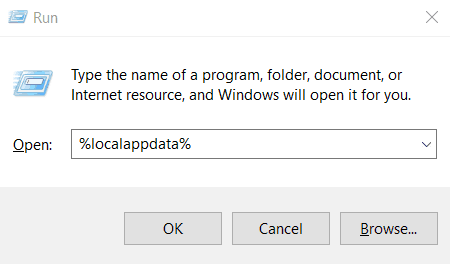Are you the one who loves to play and stream games with Discord. Then some of you may probably come across this Discord JavaScript Error or Discord JavaScript Error Occurred in the Main Process on Windows 10. Don’t worry if you are facing this problem, it’s very easy to fix this issue.

Usually, this problem occurs due to corrupted installation or corrupted files while shutting down the computer. And it’s not that hard to fix this error and here I will provide you with 5 super-easy methods to fix Discord Javascript Error.
The following Discord errors can be fixed
- Discord javascript error
- Javascript error occurred in the main process
- Discord fatal javascript error
5 Methods to Fix Discord Javascript Error
1. Delete Discord Files in Appdata
Like any other windows program, Discord uses local cache (temporary storage) to make the user experience smoother. But sometimes when shutting down your pc or closing the application may cause some problems on this temporary storage. Hence, deleting this cache files folder may fix the discord javascript error.
There are two temporary folders that Discord uses “AppData” & “LocalAppData“. Before deleting these folders, you may wanna do some things to avoid any possible errors like “the file you are trying to delete is currently running”
Delete AppData
- Open up the Windows Explorer and navigate to C:\Users\”YourName”\AppData\Roaming
- Or simply press Windows key and R key at the same time to open up the Run window.
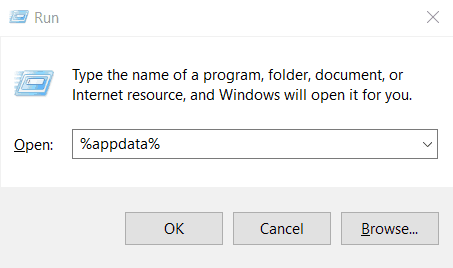
- Type in %appdata% in the Run window and hit Enter.
- Now find the Discord folder and delete it.
Delete LocalAppData
- Open up the Windows Explorer and navigate to C:\Users\”YourName”\AppData\Local
- Else simply press Windows key and R key at the same time to open up the Run window.
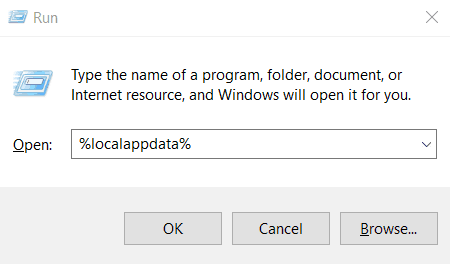
- Type in %localappdata% in the Run window and hit Enter.
- Now find the Discord folder and delete it.
Once deleted these two folders restart your computer and open the Discord application then follow the instruction wizard, hopefully now the Discord will work fine without any javascript errors.
Also Read: Best Ways To Fix Discord won’t Open Error?
2. Uninstall & Reinstall Discord
For most of the time, the first method will solve the Discord javascript error, but if you still have the problem then there might be a chance that your installation files got corrupted. To fix this issue, simply uninstall the Discord from your computer and reinstall it.
- Close the Discord application from the system tray and from the task manager.
- Now open Control Panel and under programs, select uninstall a program, from there select Discord and uninstall it.
- Delete all the Discord temporary files from “AppData” & “LocalAppData” using the first method.
- After uninstalling go to this website and download, Discord application and install it.
- Once installation finishes, now you can use Discord without any javascript errors.
3. Start Quality Windows Audio Video Experience / qWAVE Service
Windows made this qWAVE service to enhance the streaming experience in realtime with network bandwidths. By default this service is set to manual and sometimes streaming apps like Discord cannot invoke this service automatically due to some security reasons.
- Open Run window by pressing Windows + R on your keyboard and type in services.msc and hit enter.
- Now find quality windows audio video experience from the list and right-click on it and select properties.
- Change the Startup type from Manual to Automatic, under the Service status hit the Start option and then click ok.
- Restart your computer and open the Discord app, it should be working fine now without any javascript errors.
Also Check: How to Fix Steam Client Bootstrapper is Not Responding
4. Exclude Discord from Windows Security
Windows security gets a new patch almost every week to provide better security to your computer, hence sometimes Windows considers Discord services to be a malware and doesn’t allow through the system. That’s why you may face the Discord javascript error occurred in the main process, to fix this you need to exclude Discord from the Windows Security.
- Open Windows Security from the Settings and select Virus & threat protection.
- Under Virus & threat protection settings, click Manage settings.
- Now under Exclusions, click Add or remove exclusions and click Add an exclusion, then select the Process and find & select the Discord.exe.
Note: If you have installed any third-party antivirus software, make sure to whitelist discord from those or try turning off the antivirus program.
Once you successfully added Discord to the exclusion list, Windows won’t consider that as a threat anymore and Discord will work without any problems now.
5. CMD Trick
For some odd reasons your computer may still face the Discord javascript error, maybe your windows policies are corrupted or changed. To quickly fix this problem, simply use the command prompt to reapply all the policy settings to default.
- Open the command prompt on your computer.
- Type in “gpupdate /force” and hit enter.
- Once the computer and user policy have been updated successfully, simply restart your computer.
Note: You may want to uninstall and reinstall the Discord app after using this command
Final Thoughts
I know that Discord javascript errors can be frustrating. But using the above 5 methods you can easily solve those problems in an instant. Have a great day streaming your games without any problems now. These are the 5 Easy Ways to Fix the Discord Javascript Error.